Customization
Adminto is highly customizable and provides an easy way to change the layouts, color themes etc. Adminto comes with different layout choices, including vertical, and horizontal. The layout and left sidebar related customization can be done by simply changing the value of a few state variables. Everything is being controlled through Redux. Please refer to below described details in order to see what are the possible customization or changes.
You can customize the look and feel of various elements, including navbar,
topbar, form elements etc by simply editing Sass files in
/src/assets/scss directory or removing unneeded components from
app.scss source files.
1. How to change the default layout from vertical to another?
Open src/redux/layout/reducer.ts file, and search for declaration of
INIT_STATE. Here as a default layoutType property, you
can also specify LayoutTypes.LAYOUT_HORIZONTAL. The respective layout
would get
activated and being displayed as a default to user.
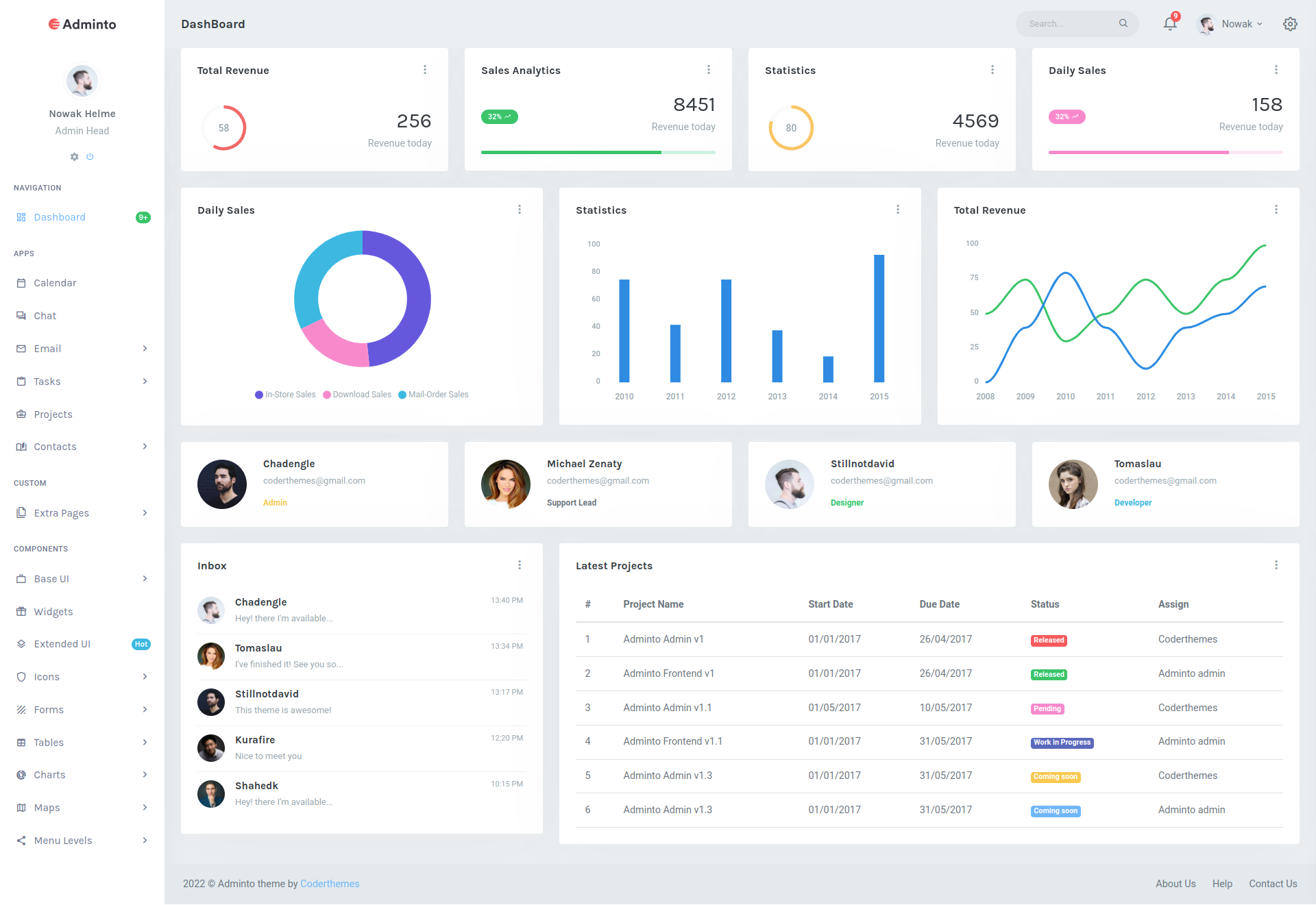
Adminto Default - Vertical Layout
This is already set as a default. You don't need to do anything.
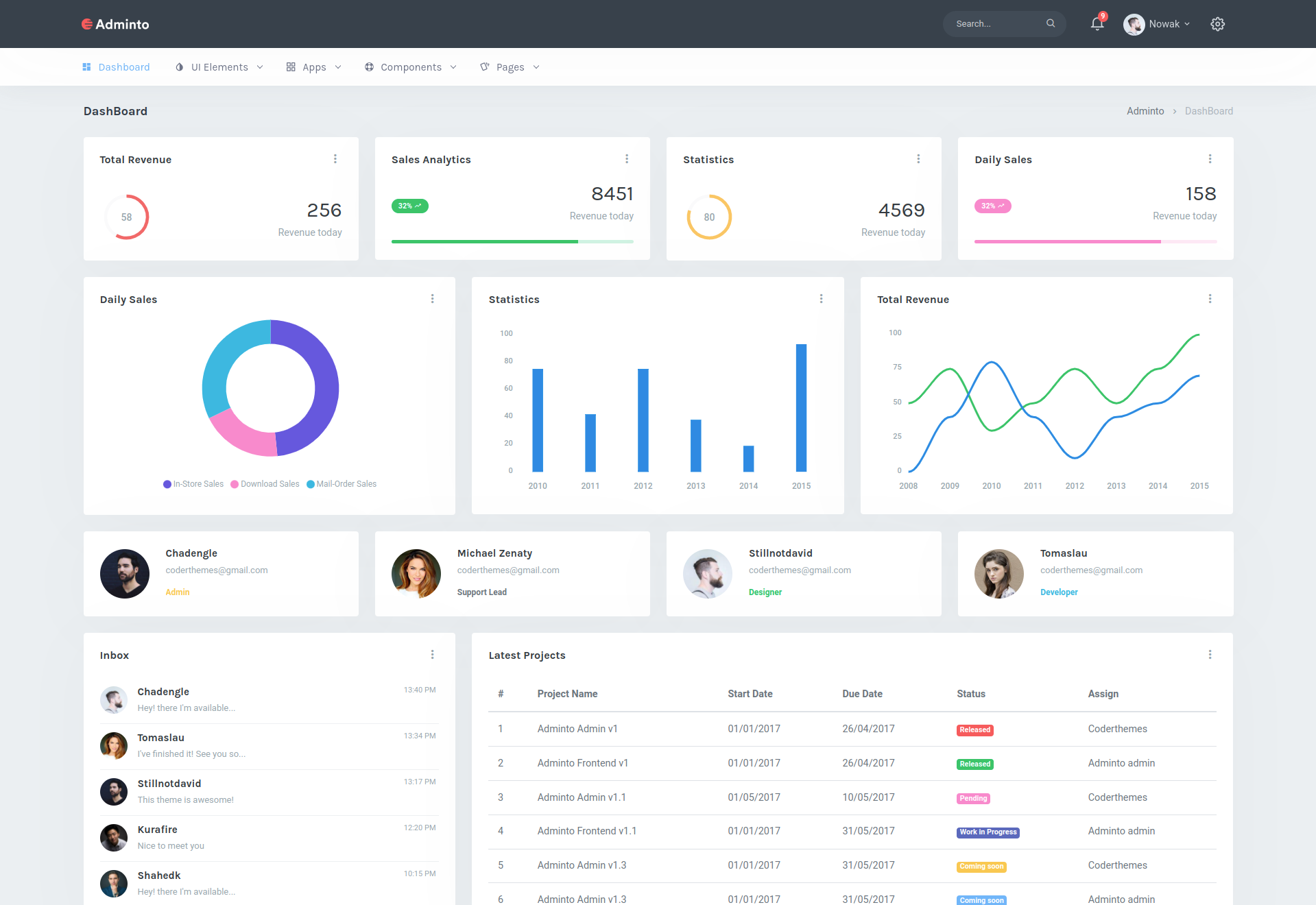
Horizontal Layout
Specify default state parameter INIT_STATE's
layoutType property with
LayoutTypes.LAYOUT_HORIZONTAL
2. How to enable boxed mode?
Open src/redux/layout/reducer.ts file, and search for declaration of
INIT_STATE. Here as a default layoutWidth property,
specify LayoutWidth.LAYOUT_WIDTH_BOXED in order to enable boxed
mode.
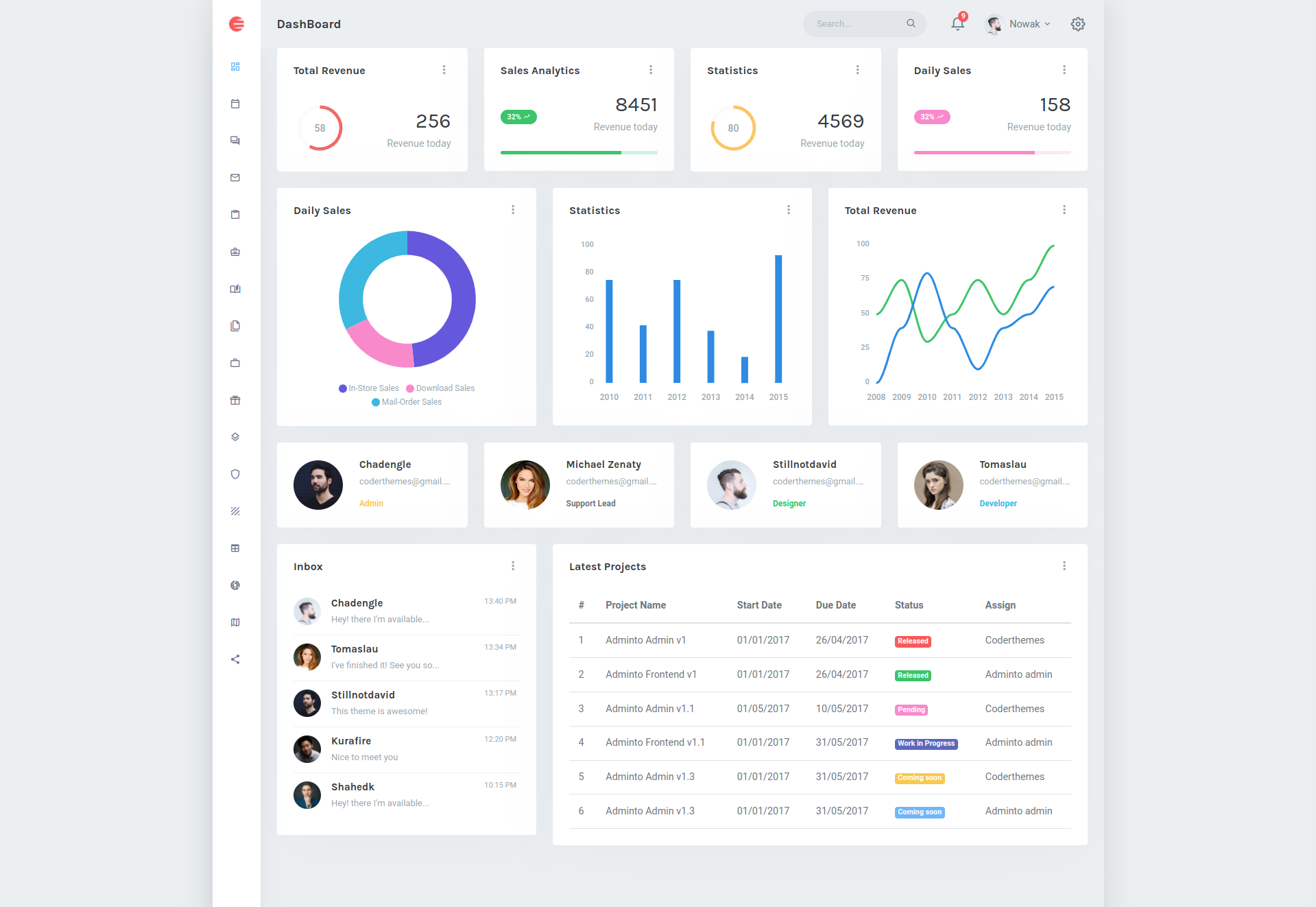
Boxed Vertical Layout
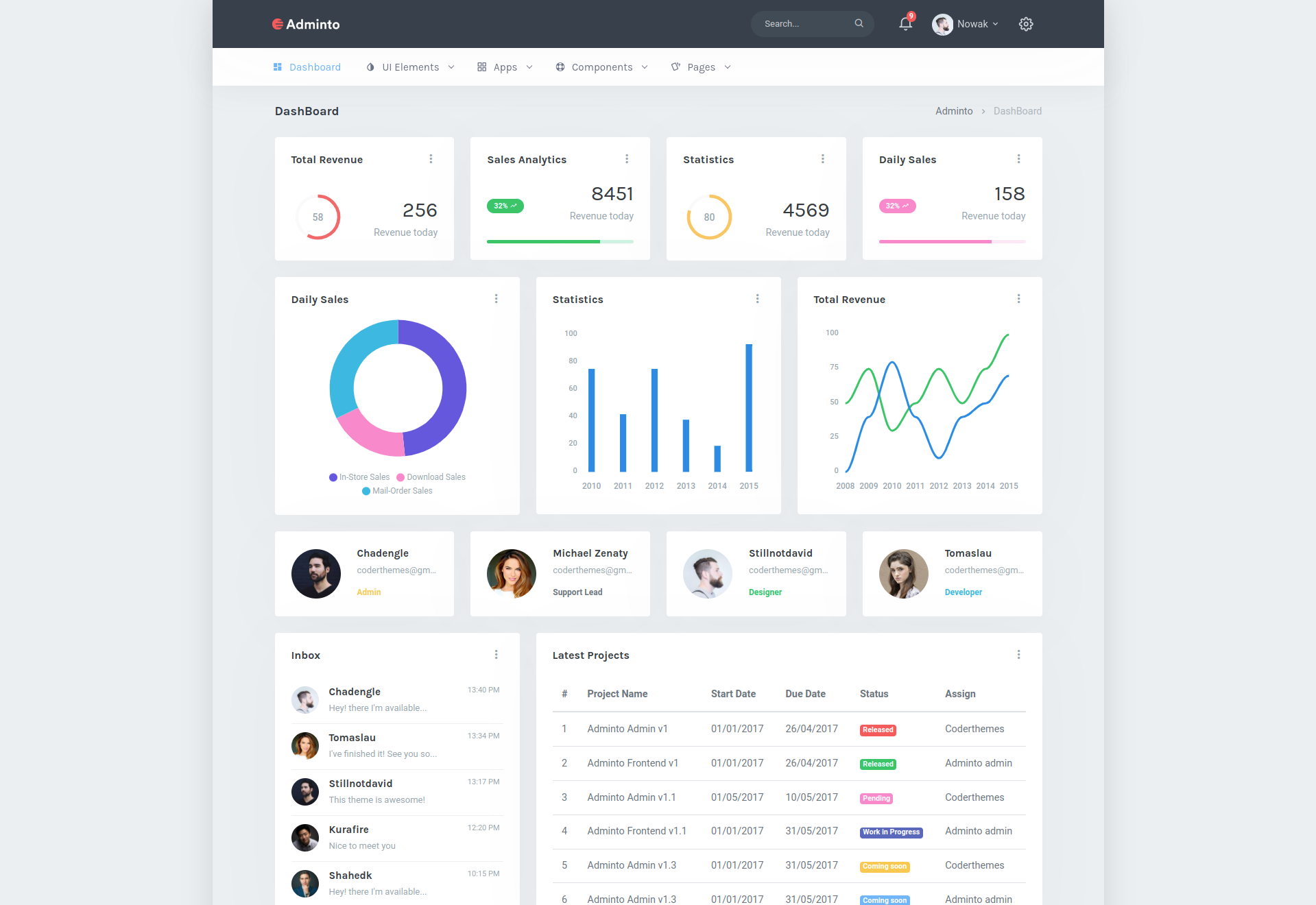
Boxed Horizontal Layout
3. How to change the left sidebar theme?
The left side bar (mainly available in Vertical, Detached and Two Column Menu layouts)
can be
changed very easily as well. There are four possible choices of styles:
a. Light - the sidebar with light background
b. Dark - the sidebar with dark background
c. Brand - the sidebar with blue background
d. Gradient - the sidebar with gradient background
Open src/redux/layout/reducer.ts file, and search for
declaration
of
INIT_STATE. Here as a default leftSideBarTheme
property, specify SideBarTheme.LEFT_SIDEBAR_THEME_LIGHT or
SideBarTheme.LEFT_SIDEBAR_THEME_DARK or
SideBarTheme.LEFT_SIDEBAR_THEME_BRAND or
SideBarTheme.LEFT_SIDEBAR_THEME_GRADIENT in order to activate
respective sidebar theme.
4. How to change the topbar theme?
The top bar can be changed very easily too. There are two possible choices of
styles:
a. Light - the topbar with light background
b. Dark - the topbar with dark background
Open src/redux/layout/reducer.ts file, and search for declaration of
INIT_STATE. Here as a default topbarTheme
property, specify TopbarTheme.TOPBAR_THEME_LIGHT or
TopbarTheme.TOPBAR_THEME_DARK in order to activate
respective sidebar theme.