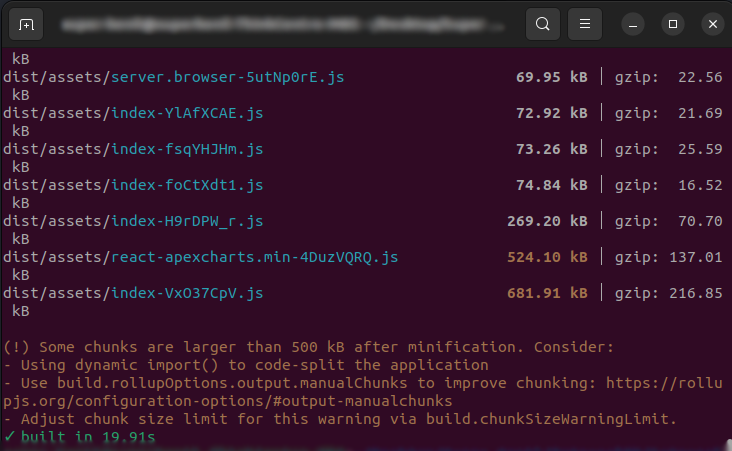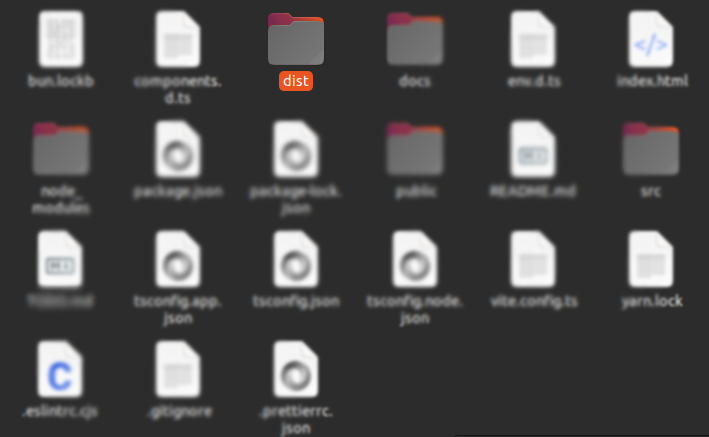Vite
Learn how to use the npm scripts included with Mizzle to build, compile source code, and more.
Vite is a local development server, It has support for TypeScript. It uses Rollup and esbuild internally for bundling.. Please follow the below steps to install and setup all essentials:
1. Install node
In order to use Vite, you will need to download Node JS. If you don't have Node installed in your system, Please download the stable version of Node.js (LTS) .
Download Node JSThe list of available Bun commands (scripts)
If you don't have bun installed on
your
PC, use the npm i -g bun or sudo npm i -g bun to install
| Command | Description |
|---|---|
bun i |
This would install all required dependencies in node_modules folder. |
bun dev |
Runs the project locally, starts the development server. |
bun run build |
It bundles with production mode. Your app is now ready to be deployed. |
The list of available Yarn commands (scripts)
If you don't have yarn installed
on
your PC, use the next command npm i -g yarn or sudo npm i -g yarn
| Command | Description |
|---|---|
yarn |
This would install all required dependencies in node_modules folder. |
yarn dev |
Runs the project locally, starts the development server. |
yarn build |
It bundles with production mode. Your app is now ready to be deployed. |
The list of available Npm commands (scripts)
npm comes preinstalled when you install Nodejs
| Command | Description |
|---|---|
npm i OR npm i --force |
This would install all required dependencies in node_modules folder. |
npm run dev |
Runs the project locally, starts the development server. |
npm run build |
It bundles with production mode. Your app is now ready to be deployed. |
2. Install NPM modules
First, change the command line path into your project where package.json is located.
Once the path of your command line is changed to project folder, run the following command. It will install all the dependencies listed in package.json file.
npm install --force
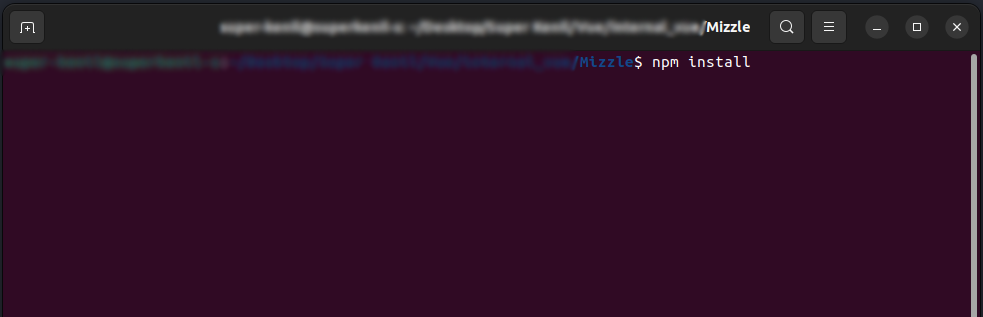
It might take a couple of minutes depends on your Internet connection and CPU.
After
successful
completion of npm install command, you will be able to see
node_modules folder
that npm created (Please refer to attached screenshot for final folders your project will
contain).
Everything is now installed and ready to go!
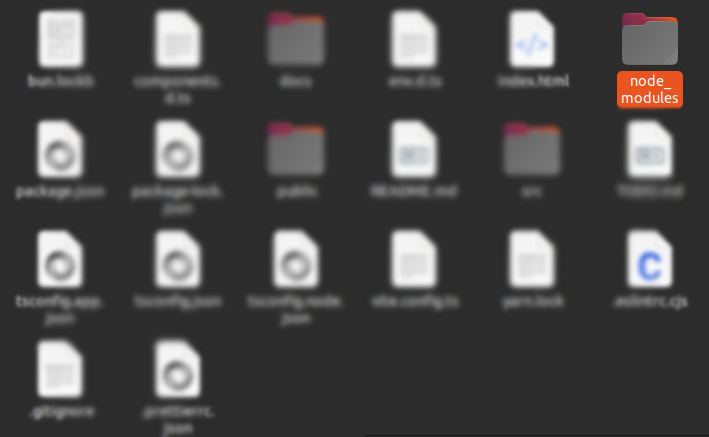
3. Running Vite
Now you're ready to start building new pages. All you have to do is run
npm run dev in
Terminal. This
will track all the files in your project directory and start a local development server.
npm run dev
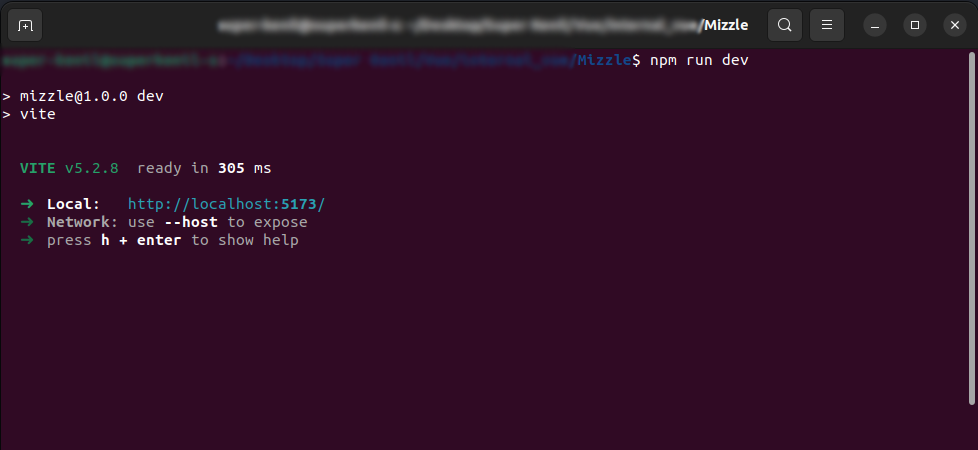
4. Creating Build for Production
After you're done with changes, for production and deployment you'll need to create build which you can put on server. The command for creating production build is given below
npm run build
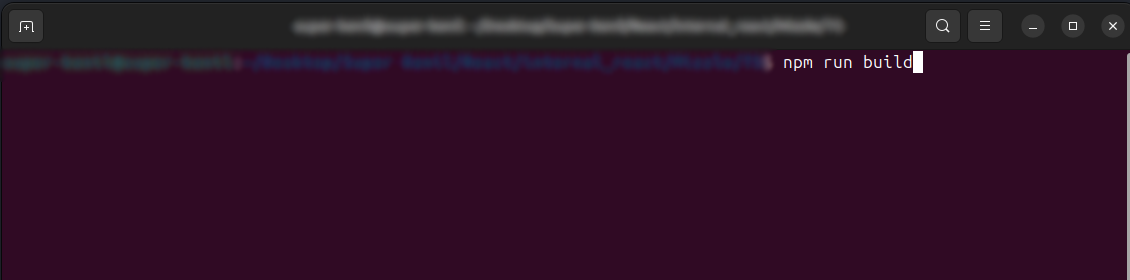
After running the above command, you will need to wait until the production
build is
generated, the process could take a while, depending on the performance of your system.
After the
build is generated, you will see something similar to below terminal screenshot. And a
folder named
dist will be generated in your project's directory. You can always
customize the name of
build folder later through your vite.config.ts file.